P
PopEi
Stamm-User
- 251
Aktualisiert am: 16.06.2012
Benutzung auf eigene Gefahr!
Weder das Android-Hilfe Forum noch ich oder irgendeiner übernimmt die Haftung an Schäden die durch die Nutzung der hier im Thread aufgeführten Dateien, Anleitungen und Links jeglicher Art entstehen könnten!
Bislang sind keinerlei Schäden bekannt!

cRom Patches






Dieser Beitrag wurde mit Hilfe von mcweck übersichtlicher gestaltet und mit seinen Alternativen Downloads versehen! Danke!
English part by fitsbie, wusel and his friends! Thanks!
Danke an alle anderen User die mich unterstützt haben!
Viel Spaß !!!
Benutzung auf eigene Gefahr!
Weder das Android-Hilfe Forum noch ich oder irgendeiner übernimmt die Haftung an Schäden die durch die Nutzung der hier im Thread aufgeführten Dateien, Anleitungen und Links jeglicher Art entstehen könnten!
Bislang sind keinerlei Schäden bekannt!

cRom Patches

English ext3 mod~.img (boot.-system.img) patch-update instructions
Loox ext3 boot.img Patch-Update mit Joystick, USB Hub, USB/Bluetooth-GPS Empfänger, Bluetooth-Dongles Aktivierung
Kein update.img für die SD-Card, Beschreibung zum flashen im Archiv.
(RKAndroidTool v.1.29 only for Windows)
Patch für die fluxflux Versionen 1.0 vom 13.-15.01.2012
Größe-Gepackt:ca:2,17MB
Share-Online Download---Mit Flashanleitung
Alternativer Download---Mit Flashanleitung
By fluxflux
Loox ext3 mod~.img Patch-Update mit Joystick, USB Hub, USB-GPS-Empfänger und Bluetooth-Dongles Aktivierung
Kein update.img für die SD-Card, Beschreibung zum flashen im Archiv.
(RKAndroidTool v.1.29 only for Windows)
Patch für die fluxflux Versionen 1.0 vom 13.-15.01.2012
Größe-Gepackt:ca:119,17MB
Share-Online Download---Mit Flashanleitung
By fluxflux
If you are on Windows then use the RKAndroidTool.exe with admin rights!
1. Unzip the ext3 mod~.img (boot.-system.img) update in a directory of your choice on your computer.
2. Open this directory and then use from this folder -
RKAndroid_1.29 (i.e RKAndroidTool.exe) with admin rights!
3. Turn off the Loox tablet if necessary.
4. Connect the Loox tablet to the power supply.
5. Press the Menu key (M) on the Loox and keep it pressed.
6. Connect the Loox (while holding down the menu button) via a USB cable to the PC.
Caution!
Be sure to use the "USB PC" port.
7. If the Loox tablet is not detected by the PC, hold down the Loox Menu key (M) and press the Loox reset button at the same time. (Use a short pointed object such as a paper clip.)
8. Now go back to the update tool (RKAndroid 1.29).
"Found RKAndroid USB Loader Rock" should be displayed at the buttom.
Note!
If "No. Found RKAndroid Rock USB" is still displayed, please hold down the Menu key (M) pressed and press with the help of a pointed object (such as a paper clip) the Reset button on the Loox.
Then click "Run" to start the update.
9. Wait until the notification area on the right side
displayes "INFO: Run OK".
10. The update was completed successfully and the device restarts.
11. Wait until the machine has rebooted and note the status messages on the device:
12. Disconnect the USB connection.
1. Unzip the ext3 mod~.img (boot.-system.img) update in a directory of your choice on your computer.
2. Open this directory and then use from this folder -
RKAndroid_1.29 (i.e RKAndroidTool.exe) with admin rights!
3. Turn off the Loox tablet if necessary.
4. Connect the Loox tablet to the power supply.
5. Press the Menu key (M) on the Loox and keep it pressed.
6. Connect the Loox (while holding down the menu button) via a USB cable to the PC.
Caution!
Be sure to use the "USB PC" port.
7. If the Loox tablet is not detected by the PC, hold down the Loox Menu key (M) and press the Loox reset button at the same time. (Use a short pointed object such as a paper clip.)
8. Now go back to the update tool (RKAndroid 1.29).
"Found RKAndroid USB Loader Rock" should be displayed at the buttom.
Note!
If "No. Found RKAndroid Rock USB" is still displayed, please hold down the Menu key (M) pressed and press with the help of a pointed object (such as a paper clip) the Reset button on the Loox.
Then click "Run" to start the update.
9. Wait until the notification area on the right side
displayes "INFO: Run OK".
10. The update was completed successfully and the device restarts.
11. Wait until the machine has rebooted and note the status messages on the device:
12. Disconnect the USB connection.
Kein update.img für die SD-Card, Beschreibung zum flashen im Archiv.
(RKAndroidTool v.1.29 only for Windows)
Patch für die fluxflux Versionen 1.0 vom 13.-15.01.2012
Größe-Gepackt:ca:2,17MB
Share-Online Download---Mit Flashanleitung
Alternativer Download---Mit Flashanleitung
By fluxflux
Für das schreibbare EXT3-System vom 13. oder 15.01.2012 fürs Odys-Loox von fluxflux, wer schon das ext3 System vom 12.02.2012 hat, braucht diesen Patch nicht.
Dieses boot.img wird mit dem Flashtool von Odys geflasht.
a) Wer schon das ext3-System auf dem Loox hat, der muss nur die
boot.img neu flashen,
dabei kein "Erase IDB" durchführen! Die Daten bleiben erhalten,
/data und /cache werden nicht neu formatiert.
Ausserdem muss einmalig ein neues Verzeichnis /system/etc/rc.d/ angelegt
werden, in das die beiden hier verfügbaren Skripte rc.inotifyd und
rc.devwatch kopiert und ausführbar gemacht werden.
Dazu eine Root-Konsole öffnen und folgendes eingeben (ich gehe davon aus,
dass die beiden Skripte (rc.inotifyd und rc.devwatch) auf der externen SD-Karte gespeichert sind):
mkdir /system/etc/rc.d/
busybox cp /sdcard/rc.inotifyd /system/etc/rc.d/
busybox cp /sdcard/rc.devwatch /system/etc/rc.d/
busybox cp /busybox /system/bin/
chmod 777 /system/bin/busybox
chmod 777 /system/etc/rc.d/rc.*
Rebooten, damit das Skript rc.inotifyd gestartet wird, das passiert dann ab
sofort automatisch.
b) In der boot.img sind Kernelmodule für den USB-Hub, einen Joystick, Bluetooth-
Dongles und USB-GPS-Empfänger enthalten.
c) Bluetooth-Dongles werden beim Anstecken erkannt, eingeschaltet und sind einsatz-
bereit.
Der Dienst inotifyd (gestartet aus der boot.img) liegt als Skript in
/system/etc/rc.d/ und startet das Skript /system/etc/rc.d/rc.devwatch, das
folgende Geräte beim Einstecken via USB erkennt und aktiviert:
BT-Dongles für externe BT-GPS-Empfänger (dazu muss noch UsbGPS installiert und
innerhalb von 30 Sekunden nach Anstecken des BT-Dongles mit der Schnittstelle
/dev/rfcomm0 aktiviert werden, damit externe BT-GPS-Empfänger sauber ins
System eingebunden werden).
d) USB-GPS-Geräte (pl2303 und cp210x basiert, also seriell) werden gestartet, auch
hier muss zum Nutzen des Datenstroms UsbGPS installiert und mit der Schnittstelle
/dev/ttyUSB0 aktiviert werden.
e) Joysticks (hier muss Gamepad IME installiert und gestartet werden, der Joystick
wird durch das Skript schon mit den notwendigen Rechten versehen).
f) Das System stellt 1 GB für Apps zur Verfügung, 2 GB bleiben auf dem NAND noch
für Nutzerdaten frei.
Rückfragen via Forum oder per Mail an Thomas pilleus.pulcher@googlemail.com
Viel Spaß,
Thomas.
Dieses boot.img wird mit dem Flashtool von Odys geflasht.
a) Wer schon das ext3-System auf dem Loox hat, der muss nur die
boot.img neu flashen,
dabei kein "Erase IDB" durchführen! Die Daten bleiben erhalten,
/data und /cache werden nicht neu formatiert.
Ausserdem muss einmalig ein neues Verzeichnis /system/etc/rc.d/ angelegt
werden, in das die beiden hier verfügbaren Skripte rc.inotifyd und
rc.devwatch kopiert und ausführbar gemacht werden.
Dazu eine Root-Konsole öffnen und folgendes eingeben (ich gehe davon aus,
dass die beiden Skripte (rc.inotifyd und rc.devwatch) auf der externen SD-Karte gespeichert sind):
mkdir /system/etc/rc.d/
busybox cp /sdcard/rc.inotifyd /system/etc/rc.d/
busybox cp /sdcard/rc.devwatch /system/etc/rc.d/
busybox cp /busybox /system/bin/
chmod 777 /system/bin/busybox
chmod 777 /system/etc/rc.d/rc.*
Rebooten, damit das Skript rc.inotifyd gestartet wird, das passiert dann ab
sofort automatisch.
b) In der boot.img sind Kernelmodule für den USB-Hub, einen Joystick, Bluetooth-
Dongles und USB-GPS-Empfänger enthalten.
c) Bluetooth-Dongles werden beim Anstecken erkannt, eingeschaltet und sind einsatz-
bereit.
Der Dienst inotifyd (gestartet aus der boot.img) liegt als Skript in
/system/etc/rc.d/ und startet das Skript /system/etc/rc.d/rc.devwatch, das
folgende Geräte beim Einstecken via USB erkennt und aktiviert:
BT-Dongles für externe BT-GPS-Empfänger (dazu muss noch UsbGPS installiert und
innerhalb von 30 Sekunden nach Anstecken des BT-Dongles mit der Schnittstelle
/dev/rfcomm0 aktiviert werden, damit externe BT-GPS-Empfänger sauber ins
System eingebunden werden).
d) USB-GPS-Geräte (pl2303 und cp210x basiert, also seriell) werden gestartet, auch
hier muss zum Nutzen des Datenstroms UsbGPS installiert und mit der Schnittstelle
/dev/ttyUSB0 aktiviert werden.
e) Joysticks (hier muss Gamepad IME installiert und gestartet werden, der Joystick
wird durch das Skript schon mit den notwendigen Rechten versehen).
f) Das System stellt 1 GB für Apps zur Verfügung, 2 GB bleiben auf dem NAND noch
für Nutzerdaten frei.
Rückfragen via Forum oder per Mail an Thomas pilleus.pulcher@googlemail.com
Viel Spaß,
Thomas.
Kein update.img für die SD-Card, Beschreibung zum flashen im Archiv.
(RKAndroidTool v.1.29 only for Windows)
Patch für die fluxflux Versionen 1.0 vom 13.-15.01.2012
Größe-Gepackt:ca:119,17MB
Share-Online Download---Mit Flashanleitung
By fluxflux
Hinweis!
Für das ext3 System vom 13. oder 15.01.2012 fürs Odys-Loox von fluxflux, wer schon das ext3 System vom 12.02.2012 hat, braucht diesen Patch nicht.
Wer das ext3-System schon hat, bei dem bleiben die Daten beim flashen des mod~.img´s (boot. und system.img) erhalten, kein "Erase IDB",
/data und /cache werden nicht neu formatiert.
In der boot.img sind Kernelmodule für den USB-Hub, einen Joystick, Bluetooth-
Dongles und USB-GPS-Empfänger enthalten.
Bluetooth-Dongles werden beim Anstecken erkannt, eingeschaltet und sind einsatz-
bereit.
Der Dienst inotifyd (gestartet aus der boot.img) liegt als Skript in
/system/etc/rc.d/ und startet das Skript /system/etc/rc.d/rc.devwatch, das
folgende Geräte beim Einstecken via USB erkennt und aktiviert:
BT-Dongles für externe BT-GPS-Empfänger (dazu muss noch UsbGPS installiert und
innerhalb von 30 Sekunden nach Anstecken des BT-Dongles mit der Schnittstelle
/dev/rfcomm0 aktiviert werden, damit externe BT-GPS-Empfänger sauber ins
System eingebunden werden).
USB-GPS-Geräte (pl2303 und cp210x basiert, also seriell) werden gestartet, auch
hier muss zum Nutzen des Datenstroms UsbGPS installiert und mit der Schnittstelle
/dev/ttyUSB0 aktiviert werden.
Joysticks (hier muss Gamepad IME installiert und gestartet werden, der Joystick
wird durch das Skript schon mit den notwendigen Rechten versehen).
Das System stellt 1 GB für Apps zur Verfügung, 2 GB bleiben auf dem NAND noch
für Nutzerdaten frei.
Rückfragen via Forum oder per Mail an Thomas pilleus.pulcher@googlemail.com
Viel Spaß,
Thomas.
Für das ext3 System vom 13. oder 15.01.2012 fürs Odys-Loox von fluxflux, wer schon das ext3 System vom 12.02.2012 hat, braucht diesen Patch nicht.
Wer das ext3-System schon hat, bei dem bleiben die Daten beim flashen des mod~.img´s (boot. und system.img) erhalten, kein "Erase IDB",
/data und /cache werden nicht neu formatiert.
In der boot.img sind Kernelmodule für den USB-Hub, einen Joystick, Bluetooth-
Dongles und USB-GPS-Empfänger enthalten.
Bluetooth-Dongles werden beim Anstecken erkannt, eingeschaltet und sind einsatz-
bereit.
Der Dienst inotifyd (gestartet aus der boot.img) liegt als Skript in
/system/etc/rc.d/ und startet das Skript /system/etc/rc.d/rc.devwatch, das
folgende Geräte beim Einstecken via USB erkennt und aktiviert:
BT-Dongles für externe BT-GPS-Empfänger (dazu muss noch UsbGPS installiert und
innerhalb von 30 Sekunden nach Anstecken des BT-Dongles mit der Schnittstelle
/dev/rfcomm0 aktiviert werden, damit externe BT-GPS-Empfänger sauber ins
System eingebunden werden).
USB-GPS-Geräte (pl2303 und cp210x basiert, also seriell) werden gestartet, auch
hier muss zum Nutzen des Datenstroms UsbGPS installiert und mit der Schnittstelle
/dev/ttyUSB0 aktiviert werden.
Joysticks (hier muss Gamepad IME installiert und gestartet werden, der Joystick
wird durch das Skript schon mit den notwendigen Rechten versehen).
Das System stellt 1 GB für Apps zur Verfügung, 2 GB bleiben auf dem NAND noch
für Nutzerdaten frei.
Rückfragen via Forum oder per Mail an Thomas pilleus.pulcher@googlemail.com
Viel Spaß,
Thomas.


English ext4 update instructions
Custom Odys Loox ext4 Beta Update
Kein update.img für die SD-Card, Beschreibung zum flashen im Archiv.
(RKAndroidTool v.1.29 only for Windows)
Version Androwin 1.0 Beta (04.04.2012)
Größe-Gepackt:ca:124,02MB
Share-Online Download---mit Flashanleitung
ZippyShare Download---mit Flashanleitung
By satwilli
Custom Odys Loox ext4 Beta Update
Kein update.img für die SD-Card, Beschreibung zum flashen im Archiv.
(RKAndroidTool v.1.29 only for Windows)
Version satflux 1.0 Beta (19.02.2012)
Größe-Gepackt:ca:118,21MB
Share-Online Download---mit Flashanleitung
Alternativer Download---mit Flashanleitung
By satwilli
Mit freundlicher Unterstützung by fluxflux
Custom Odys Loox ext4 Beta Update
Kein update.img für die SD-Card, Beschreibung zum flashen im Archiv.
(RKAndroidTool v.1.29 only for Windows)
Version 1.0 Beta (17.02.2012) Siehe hier
Alternativer Download---mit Flashanleitung
By fluxflux
Custom Odys Loox ext4 Beta Update
Kein update.img für die SD-Card, Beschreibung zum flashen im Archiv.
(RKAndroidTool v.1.29 only for Windows)
Version 1.0 Beta (13.02.2012)
Größe-Gepackt:ca:126,30MB
Alternativer Download---mit Flashanleitung
By wusel
Note:
Caution!
Please note that when flashing a new update,
all the files and all installed
applications and programs on the internal memory will get lost!
Please save these on your computer before continuing.
At the time of writing this, the ext4 update can only be flashed
via USB with a flashtool - it seems it is not possible to create an update.img for flashing from an external SD card.
If you are on Linux you can use rkflashtool: [TOOL] rkflashtool for Linux and rk2808, rk2818 and rk2918 based tablets - xda-developers
Please read the instructions carefully!
Further scripts are available here: Rksp - Arctablet
If you are on Windows then use the RKAndroidTool.exe with admin rights!
1. Unzip the ext4 update in a directory of your choice on your computer.
2. Open this directory and then use from this folder -
RKAndroid_1.29 (i.e RKAndroidTool.exe) with admin rights!
3. Turn off the Loox tablet if necessary.
4. Connect the Loox tablet to the power supply.
5. Press the Menu key (M) on the Loox and keep it pressed.
6. Connect the Loox (while holding down the menu button) via a USB cable to the PC.
Caution!
Be sure to use the "USB PC" port.
7. If the Loox tablet is not detected by the PC, hold down the Loox Menu key (M) and press the Loox reset button at the same time. (Use a short pointed object such as a paper clip.)
8. If you flash for the first time, you have to install the drivers at first.
9. Select "No, not this time", and then select "Install from a list or specific location", then open the folder update ext3 and then folder
USBdriver and select x86 for 32bit systems or amd64 for 64bit systems and press OK.
10. Sometimes the driver file must be selected manually.
Select "Include this location in Search"
Browse in the same folder as already described. The driver file must be manually selected.
11. Click "Next" and then "OK".
12. Click "Finish" to complete the driver installation.
The message "The software for the following hardware was installed" confirms the installation was successful.
13. Now go back to the update tool (RKAndroid 1.29).
"Found RKAndroid USB Loader Rock" should be displayed at the buttom.
Note!
If "No. Found RKAndroid Rock USB" is still displayed, please hold down the Menu key (M) pressed and press with the help of a pointed object (such as a paper clip) the Reset button on the Loox.
14. Important!
Click on "Erase IDB" and wait until the procedure terminates.
Then click "Run" to start the update.
15. Wait until the notification area on the right side
displayes "INFO: Run OK".
16. The update was completed successfully and the device restarts.
17. Wait until the machine has rebooted and note the status messages on the device:
Recovery System v1.3........
Formatting DATA :......
Formatting CACHE :......
Formatting UDISK :......
Formatting PAGE CACHE :.....
Reboot system :.....
.. 3.
.. 2.
.. 1.
18. Disconnect the USB connection.
Caution!
Please note that when flashing a new update,
all the files and all installed
applications and programs on the internal memory will get lost!
Please save these on your computer before continuing.
At the time of writing this, the ext4 update can only be flashed
via USB with a flashtool - it seems it is not possible to create an update.img for flashing from an external SD card.
If you are on Linux you can use rkflashtool: [TOOL] rkflashtool for Linux and rk2808, rk2818 and rk2918 based tablets - xda-developers
Please read the instructions carefully!
Further scripts are available here: Rksp - Arctablet
If you are on Windows then use the RKAndroidTool.exe with admin rights!
1. Unzip the ext4 update in a directory of your choice on your computer.
2. Open this directory and then use from this folder -
RKAndroid_1.29 (i.e RKAndroidTool.exe) with admin rights!
3. Turn off the Loox tablet if necessary.
4. Connect the Loox tablet to the power supply.
5. Press the Menu key (M) on the Loox and keep it pressed.
6. Connect the Loox (while holding down the menu button) via a USB cable to the PC.
Caution!
Be sure to use the "USB PC" port.
7. If the Loox tablet is not detected by the PC, hold down the Loox Menu key (M) and press the Loox reset button at the same time. (Use a short pointed object such as a paper clip.)
8. If you flash for the first time, you have to install the drivers at first.
9. Select "No, not this time", and then select "Install from a list or specific location", then open the folder update ext3 and then folder
USBdriver and select x86 for 32bit systems or amd64 for 64bit systems and press OK.
10. Sometimes the driver file must be selected manually.
Select "Include this location in Search"
Browse in the same folder as already described. The driver file must be manually selected.
11. Click "Next" and then "OK".
12. Click "Finish" to complete the driver installation.
The message "The software for the following hardware was installed" confirms the installation was successful.
13. Now go back to the update tool (RKAndroid 1.29).
"Found RKAndroid USB Loader Rock" should be displayed at the buttom.
Note!
If "No. Found RKAndroid Rock USB" is still displayed, please hold down the Menu key (M) pressed and press with the help of a pointed object (such as a paper clip) the Reset button on the Loox.
14. Important!
Click on "Erase IDB" and wait until the procedure terminates.
Then click "Run" to start the update.
15. Wait until the notification area on the right side
displayes "INFO: Run OK".
16. The update was completed successfully and the device restarts.
17. Wait until the machine has rebooted and note the status messages on the device:
Recovery System v1.3........
Formatting DATA :......
Formatting CACHE :......
Formatting UDISK :......
Formatting PAGE CACHE :.....
Reboot system :.....
.. 3.
.. 2.
.. 1.
18. Disconnect the USB connection.
Kein update.img für die SD-Card, Beschreibung zum flashen im Archiv.
(RKAndroidTool v.1.29 only for Windows)
Version Androwin 1.0 Beta (04.04.2012)
Größe-Gepackt:ca:124,02MB
Share-Online Download---mit Flashanleitung
ZippyShare Download---mit Flashanleitung
By satwilli
ext4 Androwin v.1.0 Beta
Mein Frauchen war das Andoid zu langweilig, desswegen hab ich mal etwas an der Optik gefeilt.
Alle Origional Apps sind enthalten und aktualisiert, plus Google Play und ein paar zusätzliche, wie z.B. eine App mit Windowsoberfläche.
-System Data/Cach ext4
-USB-GPS
-Bluetooth
Der Launcher ist eine Freeversion und muss beim ersten Start gedreht werden.
Auf Bildschirm drücken, Settings/Rotate Sreen.
Bei fehlerhaften flash und vor dem flashen eines neuen Systems (ext3) zu (ext4) oder (cramFS) und umgekehrt, ein Erase IDB mit dem RKAndroidTool v.1.29 machen.
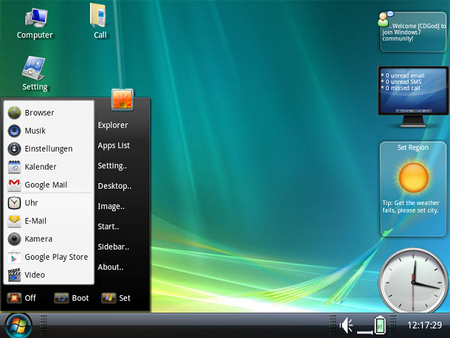
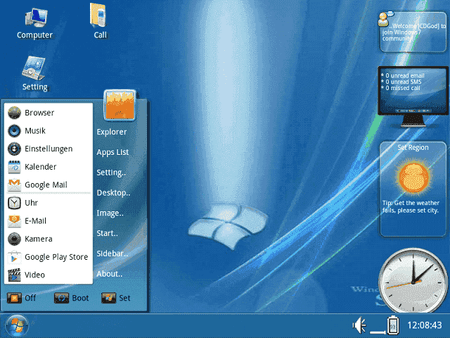
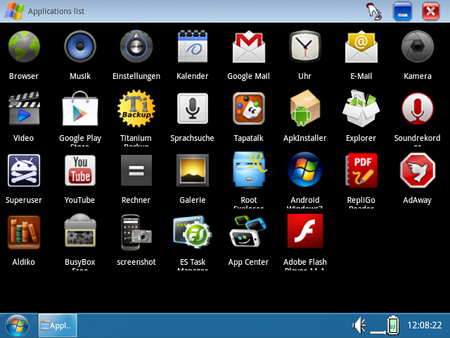
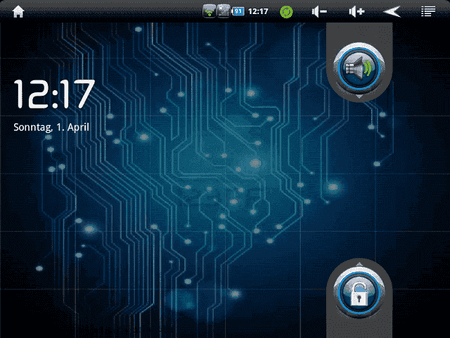
Mein Frauchen war das Andoid zu langweilig, desswegen hab ich mal etwas an der Optik gefeilt.
Alle Origional Apps sind enthalten und aktualisiert, plus Google Play und ein paar zusätzliche, wie z.B. eine App mit Windowsoberfläche.
-System Data/Cach ext4
-USB-GPS
-Bluetooth
Der Launcher ist eine Freeversion und muss beim ersten Start gedreht werden.
Auf Bildschirm drücken, Settings/Rotate Sreen.
Bei fehlerhaften flash und vor dem flashen eines neuen Systems (ext3) zu (ext4) oder (cramFS) und umgekehrt, ein Erase IDB mit dem RKAndroidTool v.1.29 machen.
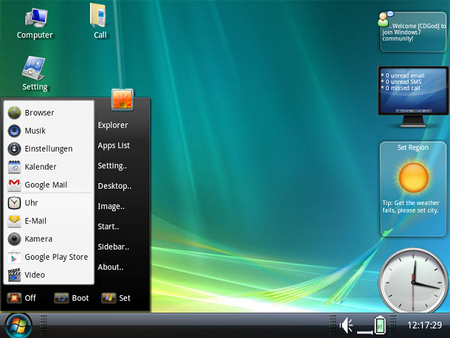
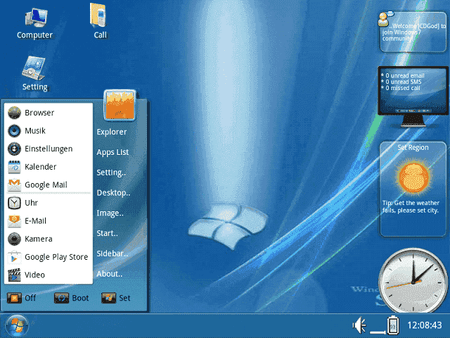
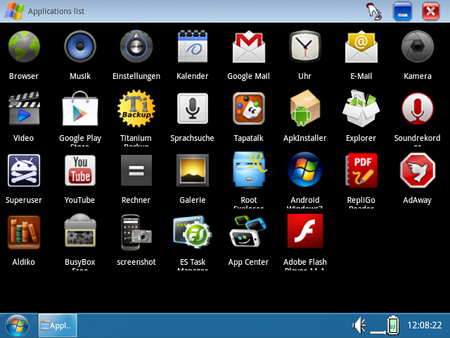
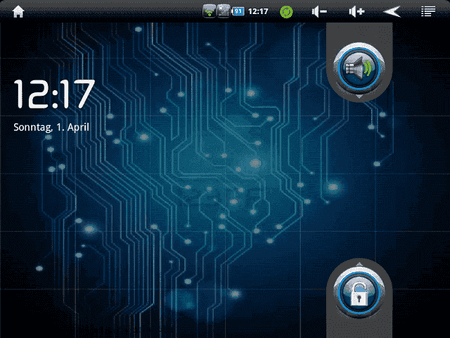
Kein update.img für die SD-Card, Beschreibung zum flashen im Archiv.
(RKAndroidTool v.1.29 only for Windows)
Version satflux 1.0 Beta (19.02.2012)
Größe-Gepackt:ca:118,21MB
Share-Online Download---mit Flashanleitung
Alternativer Download---mit Flashanleitung
By satwilli
Mit freundlicher Unterstützung by fluxflux
Mal wieder was zum testen, diesmal ext4 Odys Loox.
Als Basis diente die ext3 Version 1.0 (12.02.2012) unverändert by fluxflux.
SD Karte wird beim ersten Start eventuell nicht erkannt, nach Neustart geht es.
Ein paar Dinge sind noch eingebaut, aber noch nicht aktiv, kommt eventuell später, wenn der Test erfolgreich ist.
Wie immer, Test auf eigene Gefahr.
Bei fehlerhaften flash und vor dem flashen eines neuen Systems (ext3) zu (ext4) oder (cramFS) und umgekehrt, ein Erase IDB mit dem RKAndroidTool v.1.29 machen.
Als Basis diente die ext3 Version 1.0 (12.02.2012) unverändert by fluxflux.
SD Karte wird beim ersten Start eventuell nicht erkannt, nach Neustart geht es.
Ein paar Dinge sind noch eingebaut, aber noch nicht aktiv, kommt eventuell später, wenn der Test erfolgreich ist.
Wie immer, Test auf eigene Gefahr.
Bei fehlerhaften flash und vor dem flashen eines neuen Systems (ext3) zu (ext4) oder (cramFS) und umgekehrt, ein Erase IDB mit dem RKAndroidTool v.1.29 machen.
Kein update.img für die SD-Card, Beschreibung zum flashen im Archiv.
(RKAndroidTool v.1.29 only for Windows)
Version 1.0 Beta (17.02.2012) Siehe hier
Alternativer Download---mit Flashanleitung
By fluxflux
ext4 v.1.0 Beta
Auto-Rotation geht noch nicht und muß aus gestellt werden, unter: Einstellungen>Position>Display>Rotation
Die boot.img ist auf inotifyd umgestellt, die parameter sind aus dem ext3-System für 1 GB /data übernommen und die Partitionsparameter fürs system sind etwas verkleinert, um keinen Platz zu verschenken, die Kalibrierung und TitaniumBackup sind gleich ins system.img integriert.
Bei fehlerhaften flash und vor dem flashen eines neuen Systems (ext3) zu (ext4) oder (cramFS) und umgekehrt, ein Erase IDB mit dem RKAndroidTool v.1.29 machen.
Auto-Rotation geht noch nicht und muß aus gestellt werden, unter: Einstellungen>Position>Display>Rotation
Die boot.img ist auf inotifyd umgestellt, die parameter sind aus dem ext3-System für 1 GB /data übernommen und die Partitionsparameter fürs system sind etwas verkleinert, um keinen Platz zu verschenken, die Kalibrierung und TitaniumBackup sind gleich ins system.img integriert.
Bei fehlerhaften flash und vor dem flashen eines neuen Systems (ext3) zu (ext4) oder (cramFS) und umgekehrt, ein Erase IDB mit dem RKAndroidTool v.1.29 machen.
Kein update.img für die SD-Card, Beschreibung zum flashen im Archiv.
(RKAndroidTool v.1.29 only for Windows)
Version 1.0 Beta (13.02.2012)
Größe-Gepackt:ca:126,30MB
Alternativer Download---mit Flashanleitung
By wusel
ext4 v.1.0 Beta
Auto-Rotation geht noch nicht und muß aus gestellt werden, unter: Einstellungen>Position>Display>Rotation
Bei fehlerhaften flash und vor dem flashen eines neuen Systems (ext3) zu (ext4) oder (cramFS) und umgekehrt, ein Erase IDB mit dem RKAndroidTool v.1.29 machen.
Auto-Rotation geht noch nicht und muß aus gestellt werden, unter: Einstellungen>Position>Display>Rotation
Bei fehlerhaften flash und vor dem flashen eines neuen Systems (ext3) zu (ext4) oder (cramFS) und umgekehrt, ein Erase IDB mit dem RKAndroidTool v.1.29 machen.

English ext3 update instructions
Custom Odys Loox ext3 Update mit USB-Hub, Joystick, Bluetooth-
Dongles und USB-GPS Aktivierung
Kein update.img für die SD-Card, Beschreibung zum flashen im Archiv.
(RKAndroidTool v.1.29 only for Windows)
Mein Favorit!!!
Version 1.0 (12.02.2012)
..............................................................................................
fluxflux
---> Danke-Button <---
..............................................................................................
Größe-Gepackt:ca:125,34MB
Alternativer Download---mit Flashanleitung
By fluxflux
Ältere Versionen:
Note:
Caution!
Please note that when flashing a new update,
all the files and all installed
applications and programs on the internal memory will get lost!
Please save these on your computer before continuing.
At the time of writing this, the ext3 update can only be flashed
via USB with a flashtool - it seems it is not possible to create an update.img for flashing from an external SD card.
If you are on Linux you can use rkflashtool: [TOOL] rkflashtool for Linux and rk2808, rk2818 and rk2918 based tablets - xda-developers
Please read the instructions carefully!
Further scripts are available here: Rksp - Arctablet
If you are on Windows then use the RKAndroidTool.exe with admin rights!
1. Unzip the ext3 update in a directory of your choice on your computer.
2. Open this directory and then use from this folder -
RKAndroid_1.29 (i.e RKAndroidTool.exe) with admin rights!
3. Turn off the Loox tablet if necessary.
4. Connect the Loox tablet to the power supply.
5. Press the Menu key (M) on the Loox and keep it pressed.
6. Connect the Loox (while holding down the menu button) via a USB cable to the PC.
Caution!
Be sure to use the "USB PC" port.
7. If the Loox tablet is not detected by the PC, hold down the Loox Menu key (M) and press the Loox reset button at the same time. (Use a short pointed object such as a paper clip.)
8. If you flash for the first time, you have to install the drivers at first.
9. Select "No, not this time", and then select "Install from a list or specific location", then open the folder update ext3 and then folder
USBdriver and select x86 for 32bit systems or amd64 for 64bit systems and press OK.
10. Sometimes the driver file must be selected manually.
Select "Include this location in Search"
Browse in the same folder as already described. The driver file must be manually selected.
11. Click "Next" and then "OK".
12. Click "Finish" to complete the driver installation.
The message "The software for the following hardware was installed" confirms the installation was successful.
13. Now go back to the update tool (RKAndroid 1.29).
"Found RKAndroid USB Loader Rock" should be displayed at the buttom.
Note!
If "No. Found RKAndroid Rock USB" is still displayed, please hold down the Menu key (M) pressed and press with the help of a pointed object (such as a paper clip) the Reset button on the Loox.
14. Important!
Click on "Erase IDB" and wait until the procedure terminates.
Then click "Run" to start the update.
15. Wait until the notification area on the right side
displayes "INFO: Run OK".
16. The update was completed successfully and the device restarts.
17. Wait until the machine has rebooted and note the status messages on the device:
Recovery System v1.3........
Formatting DATA :......
Formatting CACHE :......
Formatting UDISK :......
Formatting PAGE CACHE :.....
Reboot system :.....
.. 3.
.. 2.
.. 1.
18. Disconnect the USB connection.
Caution!
Please note that when flashing a new update,
all the files and all installed
applications and programs on the internal memory will get lost!
Please save these on your computer before continuing.
At the time of writing this, the ext3 update can only be flashed
via USB with a flashtool - it seems it is not possible to create an update.img for flashing from an external SD card.
If you are on Linux you can use rkflashtool: [TOOL] rkflashtool for Linux and rk2808, rk2818 and rk2918 based tablets - xda-developers
Please read the instructions carefully!
Further scripts are available here: Rksp - Arctablet
If you are on Windows then use the RKAndroidTool.exe with admin rights!
1. Unzip the ext3 update in a directory of your choice on your computer.
2. Open this directory and then use from this folder -
RKAndroid_1.29 (i.e RKAndroidTool.exe) with admin rights!
3. Turn off the Loox tablet if necessary.
4. Connect the Loox tablet to the power supply.
5. Press the Menu key (M) on the Loox and keep it pressed.
6. Connect the Loox (while holding down the menu button) via a USB cable to the PC.
Caution!
Be sure to use the "USB PC" port.
7. If the Loox tablet is not detected by the PC, hold down the Loox Menu key (M) and press the Loox reset button at the same time. (Use a short pointed object such as a paper clip.)
8. If you flash for the first time, you have to install the drivers at first.
9. Select "No, not this time", and then select "Install from a list or specific location", then open the folder update ext3 and then folder
USBdriver and select x86 for 32bit systems or amd64 for 64bit systems and press OK.
10. Sometimes the driver file must be selected manually.
Select "Include this location in Search"
Browse in the same folder as already described. The driver file must be manually selected.
11. Click "Next" and then "OK".
12. Click "Finish" to complete the driver installation.
The message "The software for the following hardware was installed" confirms the installation was successful.
13. Now go back to the update tool (RKAndroid 1.29).
"Found RKAndroid USB Loader Rock" should be displayed at the buttom.
Note!
If "No. Found RKAndroid Rock USB" is still displayed, please hold down the Menu key (M) pressed and press with the help of a pointed object (such as a paper clip) the Reset button on the Loox.
14. Important!
Click on "Erase IDB" and wait until the procedure terminates.
Then click "Run" to start the update.
15. Wait until the notification area on the right side
displayes "INFO: Run OK".
16. The update was completed successfully and the device restarts.
17. Wait until the machine has rebooted and note the status messages on the device:
Recovery System v1.3........
Formatting DATA :......
Formatting CACHE :......
Formatting UDISK :......
Formatting PAGE CACHE :.....
Reboot system :.....
.. 3.
.. 2.
.. 1.
18. Disconnect the USB connection.
Dongles und USB-GPS Aktivierung
Kein update.img für die SD-Card, Beschreibung zum flashen im Archiv.
(RKAndroidTool v.1.29 only for Windows)
Mein Favorit!!!
Version 1.0 (12.02.2012)
..............................................................................................
fluxflux
---> Danke-Button <---
..............................................................................................
Größe-Gepackt:ca:125,34MB
Alternativer Download---mit Flashanleitung
By fluxflux
Hinweis!
Wer schon das ext3-System vom 13. oder 15.01.2012 von fluxflux auf dem Loox hat, der muss nur die mod~.img´s
(boot. und system.img) neu flashen, kein "Erase IDB" durchführen! Die Daten bleiben erhalten,
/data und /cache werden nicht neu formatiert.
Zu finden unter cRom patches!!!!!
==================================================
Schreibbares EXT3-System fürs Odys-Loox
Wer das ext3-System zum ersten Mal flasht, der muss mit einem kompletten
Datenverlust rechnen, denn /data und /cache werden neu formatiert!
Dieses System wird mit dem Flashtool von Odys geflasht.
Das System ist ext3 und schreibbar, / ist auch rw. /data und /cache auch ext3
und rw.
In der boot.img sind Kernelmodule für den USB-Hub, einen Joystick, Bluetooth-
Dongles und USB-GPS-Empfänger enthalten.
Bluetooth-Dongles werden beim Anstecken erkannt, eingeschaltet und sind einsatz-
bereit.
Der Dienst inotifyd (gestartet aus der boot.img) liegt als Skript in
/system/etc/rc.d/ und startet das Skript /system/etc/rc.d/rc.devwatch, das
folgende Geräte beim Einstecken via USB erkennt und aktiviert:
BT-Dongles für externe BT-GPS-Empfänger (dazu muss noch UsbGPS installiert und
innerhalb von 30 Sekunden nach Anstecken des BT-Dongles mit der Schnittstelle
/dev/rfcomm0 aktiviert werden, damit externe BT-GPS-Empfänger sauber ins
System eingebunden werden).
USB-GPS-Geräte (pl2303 und cp210x basiert, also seriell) werden gestartet, auch
hier muss zum Nutzen des Datenstroms UsbGPS installiert und mit der Schnittstelle
/dev/ttyUSB0 aktiviert werden.
Joysticks (hier muss Gamepad IME installiert und gestartet werden, der Joystick
wird durch das Skript schon mit den notwendigen Rechten versehen).
Das System stellt 1 GB für Apps zur Verfügung, 2 GB bleiben auf dem NAND noch
für Nutzerdaten frei.
Rückfragen via Forum oder per Mail an Thomas pilleus.pulcher@googlemail.com
Viel Spaß,
Thomas.
Bei fehlerhaften flash und vor dem flashen eines neuen Systems (ext3) zu (ext4) oder (cramFS) und umgekehrt, ein Erase IDB mit dem RKAndroidTool v.1.29 machen.
Änderungen auf dem Loox (apps, einträge etc...) werden erst nach einem Reboot wirksam.
Diese ext3 flash-Updates sind von dem android-hilfe.de Mitglied fluxflux, ich habe sie nur zum Download bereitgestellt und eine Flashanleitung erstellt.
Also Leute bedankt euch bei fluxflux in seinem Thread dafür, in dem ihr dort auf den [URL="https://www.android-hilfe.de/post_thanks.php?do=post_thanks_add&p=2475192&securitytoken=1339844610-16390bd76b91cd9ac7d4f633ea60bbab56cb0e3b"]Danke-Knopf[/URL] drückt, es war eine menge Arbeit für ihn diese zu erstellen.
Wer schon das ext3-System vom 13. oder 15.01.2012 von fluxflux auf dem Loox hat, der muss nur die mod~.img´s
(boot. und system.img) neu flashen, kein "Erase IDB" durchführen! Die Daten bleiben erhalten,
/data und /cache werden nicht neu formatiert.
Zu finden unter cRom patches!!!!!
==================================================
Schreibbares EXT3-System fürs Odys-Loox
Wer das ext3-System zum ersten Mal flasht, der muss mit einem kompletten
Datenverlust rechnen, denn /data und /cache werden neu formatiert!
Dieses System wird mit dem Flashtool von Odys geflasht.
Das System ist ext3 und schreibbar, / ist auch rw. /data und /cache auch ext3
und rw.
In der boot.img sind Kernelmodule für den USB-Hub, einen Joystick, Bluetooth-
Dongles und USB-GPS-Empfänger enthalten.
Bluetooth-Dongles werden beim Anstecken erkannt, eingeschaltet und sind einsatz-
bereit.
Der Dienst inotifyd (gestartet aus der boot.img) liegt als Skript in
/system/etc/rc.d/ und startet das Skript /system/etc/rc.d/rc.devwatch, das
folgende Geräte beim Einstecken via USB erkennt und aktiviert:
BT-Dongles für externe BT-GPS-Empfänger (dazu muss noch UsbGPS installiert und
innerhalb von 30 Sekunden nach Anstecken des BT-Dongles mit der Schnittstelle
/dev/rfcomm0 aktiviert werden, damit externe BT-GPS-Empfänger sauber ins
System eingebunden werden).
USB-GPS-Geräte (pl2303 und cp210x basiert, also seriell) werden gestartet, auch
hier muss zum Nutzen des Datenstroms UsbGPS installiert und mit der Schnittstelle
/dev/ttyUSB0 aktiviert werden.
Joysticks (hier muss Gamepad IME installiert und gestartet werden, der Joystick
wird durch das Skript schon mit den notwendigen Rechten versehen).
Das System stellt 1 GB für Apps zur Verfügung, 2 GB bleiben auf dem NAND noch
für Nutzerdaten frei.
Rückfragen via Forum oder per Mail an Thomas pilleus.pulcher@googlemail.com
Viel Spaß,
Thomas.
Bei fehlerhaften flash und vor dem flashen eines neuen Systems (ext3) zu (ext4) oder (cramFS) und umgekehrt, ein Erase IDB mit dem RKAndroidTool v.1.29 machen.
Änderungen auf dem Loox (apps, einträge etc...) werden erst nach einem Reboot wirksam.
Diese ext3 flash-Updates sind von dem android-hilfe.de Mitglied fluxflux, ich habe sie nur zum Download bereitgestellt und eine Flashanleitung erstellt.
Also Leute bedankt euch bei fluxflux in seinem Thread dafür, in dem ihr dort auf den [URL="https://www.android-hilfe.de/post_thanks.php?do=post_thanks_add&p=2475192&securitytoken=1339844610-16390bd76b91cd9ac7d4f633ea60bbab56cb0e3b"]Danke-Knopf[/URL] drückt, es war eine menge Arbeit für ihn diese zu erstellen.
Custom Odys Loox ext3 Update mit Standard Apps
Kein update.img für die SD-Card, Beschreibung zum flashen im Archiv.
(RKAndroidTool v.1.29 only for Windows)
Version 1.0 (15.01.2012)
Größe-Gepackt:ca:121,32MB
Share-Online Download---mit Flashanleitung
Alternativer Download---mit Flashanleitung
By fluxflux
Custom Odys Loox ext3 Update mit Custom Apps
Kein update.img für die SD-Card, Beschreibung zum flashen im Archiv.
(RKAndroidTool v.1.29 only for Windows)
Version 1.0 (13.01.2012)
Größe-Gepackt:ca:118,83MB
Share-Online Download---mit Flashanleitung
Alternativer Download---mit Flashanleitung
By fluxflux
Kein update.img für die SD-Card, Beschreibung zum flashen im Archiv.
(RKAndroidTool v.1.29 only for Windows)
Version 1.0 (15.01.2012)
Größe-Gepackt:ca:121,32MB
Share-Online Download---mit Flashanleitung
Alternativer Download---mit Flashanleitung
By fluxflux
hosts angepasst
build.prop angepasst
gapps angepasst (Market sichtbar)
apps unverändert
Superuser und su aktualisiert
ext3,rw
Daten Partition von 512 MB auf 1024 MB vergrößert
Bei fehlerhaften flash und vor dem flashen eines neuen Systems (ext3) zu (ext4) oder (cramFS) und umgekehrt, ein Erase IDB mit dem RKAndroidTool v.1.29 machen.
Änderungen auf dem Loox (apps, einträge etc...) werden erst nach einem Reboot wirksam.
Diese ext3 flash-Updates sind von dem android-hilfe.de Mitglied fluxflux, ich habe sie nur zum Download bereitgestellt und eine Flashanleitung erstellt.
Also Leute bedankt euch bei fluxflux in seinem Thread dafür, in dem ihr dort auf den Danke-Knopf drückt, es war eine menge Arbeit für ihn diese zu erstellen.
build.prop angepasst
gapps angepasst (Market sichtbar)
apps unverändert
Superuser und su aktualisiert
ext3,rw
Daten Partition von 512 MB auf 1024 MB vergrößert
Bei fehlerhaften flash und vor dem flashen eines neuen Systems (ext3) zu (ext4) oder (cramFS) und umgekehrt, ein Erase IDB mit dem RKAndroidTool v.1.29 machen.
Änderungen auf dem Loox (apps, einträge etc...) werden erst nach einem Reboot wirksam.
Diese ext3 flash-Updates sind von dem android-hilfe.de Mitglied fluxflux, ich habe sie nur zum Download bereitgestellt und eine Flashanleitung erstellt.
Also Leute bedankt euch bei fluxflux in seinem Thread dafür, in dem ihr dort auf den Danke-Knopf drückt, es war eine menge Arbeit für ihn diese zu erstellen.
Kein update.img für die SD-Card, Beschreibung zum flashen im Archiv.
(RKAndroidTool v.1.29 only for Windows)
Version 1.0 (13.01.2012)
Größe-Gepackt:ca:118,83MB
Share-Online Download---mit Flashanleitung
Alternativer Download---mit Flashanleitung
By fluxflux
hosts angepasst
build.prop angepasst
ext3,rw
Daten Partition von 512 MB auf 1024 MB vergrößert
Entfernte Apps:
Launcher2
Gmail
Email
Standart-Browser
Aldiko-eBookReader
Hinzugefügte Apps:
k9Mail
Dolphin Browser HD
Youtube
GO Launcher EX
ES Datei Explorer
Ghost Commander
TuneIn Radio
Superuser
Titanium Backup Root
Tipp: bei Titanium Backup unter Wiederherstellen die Option "Wiederherstellen fehlender Anwendungen + alle System-Daten" wählen, dann werden keine installierten Apps überschrieben.
Bei fehlerhaften flash und vor dem flashen eines neuen Systems (ext3) zu (ext4) oder (cramFS) und umgekehrt, ein Erase IDB mit dem RKAndroidTool v.1.29 machen.
Änderungen auf dem Loox (apps, einträge etc...) werden erst nach einem Reboot wirksam.
Diese ext3 flash-Updates sind von dem android-hilfe.de Mitglied fluxflux, ich habe sie nur zum Download bereitgestellt und eine Flashanleitung erstellt.
Also Leute bedankt euch bei fluxflux in seinem Thread dafür, in dem ihr dort auf den Danke-Knopf drückt, es war eine menge Arbeit für ihn diese zu erstellen.
build.prop angepasst
ext3,rw
Daten Partition von 512 MB auf 1024 MB vergrößert
Entfernte Apps:
Launcher2
Gmail
Standart-Browser
Aldiko-eBookReader
Hinzugefügte Apps:
k9Mail
Dolphin Browser HD
Youtube
GO Launcher EX
ES Datei Explorer
Ghost Commander
TuneIn Radio
Superuser
Titanium Backup Root
Tipp: bei Titanium Backup unter Wiederherstellen die Option "Wiederherstellen fehlender Anwendungen + alle System-Daten" wählen, dann werden keine installierten Apps überschrieben.
Bei fehlerhaften flash und vor dem flashen eines neuen Systems (ext3) zu (ext4) oder (cramFS) und umgekehrt, ein Erase IDB mit dem RKAndroidTool v.1.29 machen.
Änderungen auf dem Loox (apps, einträge etc...) werden erst nach einem Reboot wirksam.
Diese ext3 flash-Updates sind von dem android-hilfe.de Mitglied fluxflux, ich habe sie nur zum Download bereitgestellt und eine Flashanleitung erstellt.
Also Leute bedankt euch bei fluxflux in seinem Thread dafür, in dem ihr dort auf den Danke-Knopf drückt, es war eine menge Arbeit für ihn diese zu erstellen.

Achtung, es wird alles was vorher auf dem Loox war gelöscht!
Bevor es los geht, sollten alle Daten vom Tablet gesichert werden Titanium Backup Root eignet sich hervorragend.
Kopiere dann das update.img auf deine mit FAT-32 formatierte SD-Card.
Nach dem einlegen der SD-Card ins Tablet erscheint eine Meldung, die nach Bestätigung das Update automatisch Installiert.
Es ist ebenso möglich das update.img direkt via USB auf die bereits im Tablet eingesetzte SD-Card zu kopieren.
Before you start you should save all data from your tablet Titanium Backup Root is well suited for this task.
Copy the update.img to your FAT-32 formatted SD-Card.
After inserting the SD-Card into your tablet a message will pop up, and after confirming the update will automatically start.
It is also possible to copy update.img directly via USB to your SD-Card which is already inserted into your tablet.
====================================================================================================
Alte Versionen:
Bevor es los geht, sollten alle Daten vom Tablet gesichert werden Titanium Backup Root eignet sich hervorragend.
Kopiere dann das update.img auf deine mit FAT-32 formatierte SD-Card.
Nach dem einlegen der SD-Card ins Tablet erscheint eine Meldung, die nach Bestätigung das Update automatisch Installiert.
Es ist ebenso möglich das update.img direkt via USB auf die bereits im Tablet eingesetzte SD-Card zu kopieren.
Before you start you should save all data from your tablet Titanium Backup Root is well suited for this task.
Copy the update.img to your FAT-32 formatted SD-Card.
After inserting the SD-Card into your tablet a message will pop up, and after confirming the update will automatically start.
It is also possible to copy update.img directly via USB to your SD-Card which is already inserted into your tablet.
====================================================================================================
Alte Versionen:
Custom Odys Loox CramFS Update mit Custom Apps
Update.img für die SD-Card, Beschreibung siehe oben.
Version 1205er Modified/Erwin 1.2 (02.05.2012)
Größe:ca:125,12MB
Share-Online Download---Update mit Phone.apk und wendal suRoot
By PopEi
Custom Odys Loox CramFS Update mit Custom Apps
Update.img für die SD-Card, Beschreibung siehe oben.
Version 0924er RipRoot 1.0 (04.01.2012)
Größe gepackt:ca:117,36MB
Share-Online Download---Update mit wendal suRoot
By PopEi
Custom Odys Loox CramFS Update mit Custom Apps
Update.img für die SD-Card, Beschreibung siehe oben.
Version 1205er BigRip 1.0 (30.12.2011)
Größe-Größe gepackt:ca:113,94MB
Share-Online Download---Update mit wendal suRoot
By PopEi
Custom Odys Loox CramFS Update mit Custom Apps
Update.img für die SD-Card, Beschreibung siehe oben.
Version 1205er Modified 1.0 (28.12.2011)
Größe-Gepackt:ca:123,85MB
Share-Online Download---Update mit wendal suRoot
By PopEi
Custom Odys Loox CramFS Update
Update.img für die SD-Card, Beschreibung siehe oben.
Version 1205er Host.txt 1.2 (27.12.2011)
Größe-Gepackt:ca:146,10MB
Share-Online Download---Update mit wendal suRoot
By PopEi
Custom Odys Loox CramFS Update
Update.img für die SD-Card, Beschreibung siehe oben.
Version 1205er 1.0 (27.12.2011)
Größe-Gepackt:ca:146,00MB
Share-Online Download---Update mit wendal suRoot
By PopEi
Update.img für die SD-Card, Beschreibung siehe oben.
Version 1205er Modified/Erwin 1.2 (02.05.2012)
Größe:ca:125,12MB
Share-Online Download---Update mit Phone.apk und wendal suRoot
By PopEi
1205er Modified/Erwin
Es befindet sich kein FlashPlayer auf dem Update!
Der FlashPlayer liegt bei und muß anschließend selbst installiert werden.
Tip:
Installiert euch das Taskmanager-Widget vom GO Launcher , das auf
dem Destop zusehen ist, damit könnt Ihr unerwünschte Prozesse von
dort aus stoppen und macht euer Tablet Leistungsfähiger.
Es wurde folgendes entfernt:
Aldiko-Standart-e-BookReader
Standart-Browser
Calculator
Calender
Contacts
DeskClock
AdobeFlashPlayer
Gmail
Launcher
Live-Wallpapers (Live Wallpapers lassen sich generell nicht mehr nutzen)
RKEBookReader
Google-Street
Es wurde folgendes eingefügt:
Superuser Root
Host.txt
AdFree Android 0.8.42 update fähig
Dolphin HD Browser 7.2.1 update fähig
GO Launscher EX update fähig
Es kann sein das die neuen App´s nicht sofort im Market sichtbar sind,
oder erst als nicht installiert angezeigt werden, einfach auf Gratis
klicken und dann auf aktualisieren und macht ein Update, erst dann
stehen sie als installiert.
Ich habe es getestet und es hat ohne Probleme funktioniert!!!!
-------------------------------------------------------PopEi--------------------------------------------------------
Es befindet sich kein FlashPlayer auf dem Update!
Der FlashPlayer liegt bei und muß anschließend selbst installiert werden.
Tip:
Installiert euch das Taskmanager-Widget vom GO Launcher , das auf
dem Destop zusehen ist, damit könnt Ihr unerwünschte Prozesse von
dort aus stoppen und macht euer Tablet Leistungsfähiger.
Es wurde folgendes entfernt:
Aldiko-Standart-e-BookReader
Standart-Browser
Calculator
Calender
Contacts
DeskClock
AdobeFlashPlayer
Gmail
Launcher
Live-Wallpapers (Live Wallpapers lassen sich generell nicht mehr nutzen)
RKEBookReader
Google-Street
Es wurde folgendes eingefügt:
Superuser Root
Host.txt
AdFree Android 0.8.42 update fähig
Dolphin HD Browser 7.2.1 update fähig
GO Launscher EX update fähig
Es kann sein das die neuen App´s nicht sofort im Market sichtbar sind,
oder erst als nicht installiert angezeigt werden, einfach auf Gratis
klicken und dann auf aktualisieren und macht ein Update, erst dann
stehen sie als installiert.
Ich habe es getestet und es hat ohne Probleme funktioniert!!!!
-------------------------------------------------------PopEi--------------------------------------------------------
Update.img für die SD-Card, Beschreibung siehe oben.
Version 0924er RipRoot 1.0 (04.01.2012)
Größe gepackt:ca:117,36MB
Share-Online Download---Update mit wendal suRoot
By PopEi
0924RipRoot
Es befindet sich kein FlashPlayer in dem Update!
Ein funktionierender AdopeFlashPlayer 10.3 (getestet)
liegt bei und muß anschließend selbst installiert werden.
Achtung FlashPlayer 11 läuft auf diesem Update nicht!!!!!!
Tip: Installiert euch die Widgets vom GO Launcher EX
Folgendes wurde entfernt:
apps:
Aldiko-Standart-e-BookReader
Standart-Browser
Calculator
Calender
Contacts
DeskClock
eManual
AdopeFlashPlayer
Gmail
Standart-Launcher
Phone
RKEBookReader
Google-Street
Maps
usw...
arlarm:
Arlam_Beep_01
" " 02
" " 03
" _Buzzer
" _Classic
" Rooster02
books:
Express_Manual_EN/ES/FR
lang_pico:
en-bin-GB/US/ES/FR/IT
notifications:
Beat_Box_Android.ogg
CaffeineSnake."
DearDeer."
DontPanic"
F1_MissedCall."
usw.....so wie alle Klingeltöne
Es wurde folgendes eingefügt:
Alle Updatefähig!!
Titanium Backup Root
AdFree Android 0.8.42
Go Launcher EX 2.71
Host.txt für den (Werbungsblocker)
build.prop Veränderungen:
ro.product.locale.language=de
ro.product.locale.region=DE
ro.wifi.channels=14
dalvik.vm.heapsize=64m
wifi.supplicant_scan_interval=3600
persist.sys.timezone=Europe/Berlin
EXTERNAL_STORAGE_STATE=/mnt/sdcard
Nach dem ersten installieren aus dem Market werden alle
Programme erkannt, dann auf Gratis klicken und
anschliessend auf Aktualisieren!
Im Ordner liegen Opera und Dolphin HD sowie der
FlashPlayer 10.3 bei.
Mit neuem Superuser und neuer su (aktuell), ermöglicht durch wusel !Danke !!
Es befindet sich kein FlashPlayer in dem Update!
Ein funktionierender AdopeFlashPlayer 10.3 (getestet)
liegt bei und muß anschließend selbst installiert werden.
Achtung FlashPlayer 11 läuft auf diesem Update nicht!!!!!!
Tip: Installiert euch die Widgets vom GO Launcher EX
Folgendes wurde entfernt:
apps:
Aldiko-Standart-e-BookReader
Standart-Browser
Calculator
Calender
Contacts
DeskClock
eManual
AdopeFlashPlayer
Gmail
Standart-Launcher
Phone
RKEBookReader
Google-Street
Maps
usw...
arlarm:
Arlam_Beep_01
" " 02
" " 03
" _Buzzer
" _Classic
" Rooster02
books:
Express_Manual_EN/ES/FR
lang_pico:
en-bin-GB/US/ES/FR/IT
notifications:
Beat_Box_Android.ogg
CaffeineSnake."
DearDeer."
DontPanic"
F1_MissedCall."
usw.....so wie alle Klingeltöne
Es wurde folgendes eingefügt:
Alle Updatefähig!!
Titanium Backup Root
AdFree Android 0.8.42
Go Launcher EX 2.71
Host.txt für den (Werbungsblocker)
build.prop Veränderungen:
ro.product.locale.language=de
ro.product.locale.region=DE
ro.wifi.channels=14
dalvik.vm.heapsize=64m
wifi.supplicant_scan_interval=3600
persist.sys.timezone=Europe/Berlin
EXTERNAL_STORAGE_STATE=/mnt/sdcard
Nach dem ersten installieren aus dem Market werden alle
Programme erkannt, dann auf Gratis klicken und
anschliessend auf Aktualisieren!
Im Ordner liegen Opera und Dolphin HD sowie der
FlashPlayer 10.3 bei.
Mit neuem Superuser und neuer su (aktuell), ermöglicht durch wusel !Danke !!
Update.img für die SD-Card, Beschreibung siehe oben.
Version 1205er BigRip 1.0 (30.12.2011)
Größe-Größe gepackt:ca:113,94MB
Share-Online Download---Update mit wendal suRoot
By PopEi
1205er BigRip
Es befindet sich kein FlashPlayer in dem Update!
Der neue funktionierende AdopeFlashPlayer 11.0.1.152 (getestet) liegt bei und
muß anschließend selbst installiert werden.
Tip: Installiert euch das Taskmanager-Widget vom GO Launcher EX, das auf
dem Destop zusehen ist, damit könnt Ihr unerwünschte Prozesse von dort aus
stoppen und macht eueren Tablet-PC Leistungsfähiger.
Es wurde folgendes entfernt:
apps:
Aldiko-Standart-e-BookReader
Standart-Browser
Calculator
Calender
Contacts
DeskClock
eManual
AdopeFlashPlayer
Gmail
Standart-Launcher
Phone
RKEBookReader
Google-Street
arlarm:
Arlam_Beep_01
" " 02
" " 03
" _Buzzer
" _Classic
" Rooster02
books:
Express_Manual_EN/ES/FR
lang_pico:
en-bin-GB/US/ES/FR/IT
notifications:
Beat_Box_Android.ogg
CaffeineSnake."
DearDeer."
DontPanic"
F1_MissedCall."
usw...so wie alle Klingeltöne
Eingesparter Platz durch den Rip, ca: 42MB
Dazugewonnenen Arbeitsspeicher ca: 55-65 MB
Es wurde folgendes eingefügt:
Go Launcher EX 2.71
Host.txt für den AdFree Android 0.8.42 (Werbungsblocker)
Ich empfehle nach dem Update folgende nützlichen app´s aus dem Market
zu installieren:
AdFree Android
Dolphin Browser HD
Youtube
TuneIn Radio
Es kann sein das der GO Launcher nicht sofort im Market sichtbar ist,
oder erst als nicht installiert angezeigt wird, einfach auf Gratis klicken und
dann auf aktualisieren, erst dann steht er als Installiert.
Ich habe es getestet und es hat alles ohne Probleme funktioniert!!!!
-------------------------------- BigRip-by-PopEi ------------------------------
------------------------------
Es befindet sich kein FlashPlayer in dem Update!
Der neue funktionierende AdopeFlashPlayer 11.0.1.152 (getestet) liegt bei und
muß anschließend selbst installiert werden.
Tip: Installiert euch das Taskmanager-Widget vom GO Launcher EX, das auf
dem Destop zusehen ist, damit könnt Ihr unerwünschte Prozesse von dort aus
stoppen und macht eueren Tablet-PC Leistungsfähiger.
Es wurde folgendes entfernt:
apps:
Aldiko-Standart-e-BookReader
Standart-Browser
Calculator
Calender
Contacts
DeskClock
eManual
AdopeFlashPlayer
Gmail
Standart-Launcher
Phone
RKEBookReader
Google-Street
arlarm:
Arlam_Beep_01
" " 02
" " 03
" _Buzzer
" _Classic
" Rooster02
books:
Express_Manual_EN/ES/FR
lang_pico:
en-bin-GB/US/ES/FR/IT
notifications:
Beat_Box_Android.ogg
CaffeineSnake."
DearDeer."
DontPanic"
F1_MissedCall."
usw...so wie alle Klingeltöne
Eingesparter Platz durch den Rip, ca: 42MB
Dazugewonnenen Arbeitsspeicher ca: 55-65 MB
Es wurde folgendes eingefügt:
Go Launcher EX 2.71
Host.txt für den AdFree Android 0.8.42 (Werbungsblocker)
Ich empfehle nach dem Update folgende nützlichen app´s aus dem Market
zu installieren:
AdFree Android
Dolphin Browser HD
Youtube
TuneIn Radio
Es kann sein das der GO Launcher nicht sofort im Market sichtbar ist,
oder erst als nicht installiert angezeigt wird, einfach auf Gratis klicken und
dann auf aktualisieren, erst dann steht er als Installiert.
Ich habe es getestet und es hat alles ohne Probleme funktioniert!!!!
-------------------------------- BigRip-by-PopEi
Update.img für die SD-Card, Beschreibung siehe oben.
Version 1205er Modified 1.0 (28.12.2011)
Größe-Gepackt:ca:123,85MB
Share-Online Download---Update mit wendal suRoot
By PopEi
1205er Modified
Es befindet sich kein FlashPlayer auf dem Update!
Der FlashPlayer liegt bei und muß anschließend selbst installiert werden.
Tip:
Installiert euch das Taskmanager-Widget vom GO Launcher , das auf
dem Destop zusehen ist, damit könnt Ihr unerwünschte Prozesse von
dort aus stoppen und macht euer Tablet Leistungsfähiger.
Es wurde folgendes entfernt:
Aldiko-Standart-e-BookReader
Standart-Browser
Calculator
Calender
Contacts
DeskClock
AdobeFlashPlayer
Gmail
Launcher
Live-Wallpapers (Live Wallpapers lassen sich generell nicht mehr nutzen)
Phone
RKEBookReader
Google-Street
Es wurde folgendes eingefügt:
Superuser Root
Host.txt
AdFree Android 0.8.42 update fähig
Dolphin HD Browser 7.2.1 update fähig
GO Launscher EX update fähig
Es kann sein das die neuen App´s nicht sofort im Market sichtbar sind,
oder erst als nicht installiert angezeigt werden, einfach auf Gratis
klicken und dann auf aktualisieren und macht ein Update, erst dann
stehen sie als installiert.
Ich habe es getestet und es hat ohne Probleme funktioniert!!!!
-------------------------------------------------------PopEi--------------------------------------------------------
Es befindet sich kein FlashPlayer auf dem Update!
Der FlashPlayer liegt bei und muß anschließend selbst installiert werden.
Tip:
Installiert euch das Taskmanager-Widget vom GO Launcher , das auf
dem Destop zusehen ist, damit könnt Ihr unerwünschte Prozesse von
dort aus stoppen und macht euer Tablet Leistungsfähiger.
Es wurde folgendes entfernt:
Aldiko-Standart-e-BookReader
Standart-Browser
Calculator
Calender
Contacts
DeskClock
AdobeFlashPlayer
Gmail
Launcher
Live-Wallpapers (Live Wallpapers lassen sich generell nicht mehr nutzen)
Phone
RKEBookReader
Google-Street
Es wurde folgendes eingefügt:
Superuser Root
Host.txt
AdFree Android 0.8.42 update fähig
Dolphin HD Browser 7.2.1 update fähig
GO Launscher EX update fähig
Es kann sein das die neuen App´s nicht sofort im Market sichtbar sind,
oder erst als nicht installiert angezeigt werden, einfach auf Gratis
klicken und dann auf aktualisieren und macht ein Update, erst dann
stehen sie als installiert.
Ich habe es getestet und es hat ohne Probleme funktioniert!!!!
-------------------------------------------------------PopEi--------------------------------------------------------
Update.img für die SD-Card, Beschreibung siehe oben.
Version 1205er Host.txt 1.2 (27.12.2011)
Größe-Gepackt:ca:146,10MB
Share-Online Download---Update mit wendal suRoot
By PopEi
Mit eingefügten Host.txt für den AdFree Android (Werbungsblocker)
AdFree Android muß aus dem Market anschließend selbst installiert werden.
AdFree Android muß aus dem Market anschließend selbst installiert werden.
Update.img für die SD-Card, Beschreibung siehe oben.
Version 1205er 1.0 (27.12.2011)
Größe-Gepackt:ca:146,00MB
Share-Online Download---Update mit wendal suRoot
By PopEi

Achtung, es wird alles was vorher auf dem Loox war gelöscht!
Bevor es los geht, sollten alle Daten vom Tablet gesichert werden Titanium Backup Root eignet sich hervorragend.
Kopiere dann das update.img auf deine mit FAT-32 formatierte SD-Card.
Nach dem einlegen der SD-Card ins Tablet erscheint eine Meldung, die nach Bestätigung das Update automatisch Installiert.
Es ist ebenso möglich das update.img direkt via USB auf die bereits im Tablet eingesetzte SD-Card zu kopieren.
Before you start you should save all data from your tablet Titanium Backup Root is well suited for this task.
Copy the update.img to your FAT-32 formatted SD-Card.
After inserting the SD-Card into your tablet a message will pop up, and after confirming the update will automatically start.
It is also possible to copy update.img directly via USB to your SD-Card which is already inserted into your tablet.
====================================================================================================
Original Odys Loox Update
Update.img für die SD-Card, Beschreibung siehe oben.
Version 1205 (05.12.2011)
Größe-Gepackt:ca:145,81MB
Share-Online Download
Alternativer Download
Version 0924 (24.09.2011)
Größe-Gepackt:ca:148,10MB
Share-Online Download
Alternativer Download
Original Odys Loox Grimm Edition Update
Update.img für die SD-Card, Beschreibung siehe oben.
Version 1125 (25.11.2011)
Größe-Gepackt:ca:145,97MB
Share-Online Download
ZippyShare Download
====================================================================================================
Original Odys Loox Update
Kein update.img für die SD-Card, Beschreibung zum flashen im Archiv.
Version 1205 (05.12.2011)
Größe-Gepackt:ca:143,03MB
Share-Online Download---mit Flashanleitung
Zippyshare Download---mit Flashanleitung
Version 0924 (24.09.2011)
Größe-Gepackt:ca:145,24MB
Share-Online Download---mit Flashanleitung
Zippyshare Download---mit Flashanleitung
Original Odys Loox Grimm Edition Update
Kein update.img für die SD-Card, Beschreibung zum flashen im Archiv.
Version 1125 (25.11.2011)
Größe-Gepackt:ca:141,95MB
Share-Online Download---mit Flashanleitung
Zippyshare Download---mit Flashanleitung
By PopEi
Bevor es los geht, sollten alle Daten vom Tablet gesichert werden Titanium Backup Root eignet sich hervorragend.
Kopiere dann das update.img auf deine mit FAT-32 formatierte SD-Card.
Nach dem einlegen der SD-Card ins Tablet erscheint eine Meldung, die nach Bestätigung das Update automatisch Installiert.
Es ist ebenso möglich das update.img direkt via USB auf die bereits im Tablet eingesetzte SD-Card zu kopieren.
Before you start you should save all data from your tablet Titanium Backup Root is well suited for this task.
Copy the update.img to your FAT-32 formatted SD-Card.
After inserting the SD-Card into your tablet a message will pop up, and after confirming the update will automatically start.
It is also possible to copy update.img directly via USB to your SD-Card which is already inserted into your tablet.
====================================================================================================
Original Odys Loox Update
Update.img für die SD-Card, Beschreibung siehe oben.
Version 1205 (05.12.2011)
Größe-Gepackt:ca:145,81MB
Share-Online Download
Alternativer Download
Dieses Update ist nicht für die Grimm Edition des ODYS Loox geeignet!
Änderungen:
- Verbesserte Verbindungsqualität zu AVM Routern.
- Bookmarks bleiben auf dem Startbildschirm gespeichert
- Bessere Unterstützung von Spiele Apps
- Unterstützung für die WLAN Kanäle 12 und 13 ergänzt
Änderungen:
- Verbesserte Verbindungsqualität zu AVM Routern.
- Bookmarks bleiben auf dem Startbildschirm gespeichert
- Bessere Unterstützung von Spiele Apps
- Unterstützung für die WLAN Kanäle 12 und 13 ergänzt
Größe-Gepackt:ca:148,10MB
Share-Online Download
Alternativer Download
Original Odys Loox Grimm Edition Update
Update.img für die SD-Card, Beschreibung siehe oben.
Version 1125 (25.11.2011)
Größe-Gepackt:ca:145,97MB
Share-Online Download
ZippyShare Download
====================================================================================================
Original Odys Loox Update
Kein update.img für die SD-Card, Beschreibung zum flashen im Archiv.
Version 1205 (05.12.2011)
Größe-Gepackt:ca:143,03MB
Share-Online Download---mit Flashanleitung
Zippyshare Download---mit Flashanleitung
Dieses Update ist nicht für die Grimm Edition des ODYS Loox geeignet!
Änderungen:
- Verbesserte Verbindungsqualität zu AVM Routern.
- Bookmarks bleiben auf dem Startbildschirm gespeichert
- Bessere Unterstützung von Spiele Apps
- Unterstützung für die WLAN Kanäle 12 und 13 ergänzt
Änderungen:
- Verbesserte Verbindungsqualität zu AVM Routern.
- Bookmarks bleiben auf dem Startbildschirm gespeichert
- Bessere Unterstützung von Spiele Apps
- Unterstützung für die WLAN Kanäle 12 und 13 ergänzt
Größe-Gepackt:ca:145,24MB
Share-Online Download---mit Flashanleitung
Zippyshare Download---mit Flashanleitung
Original Odys Loox Grimm Edition Update
Kein update.img für die SD-Card, Beschreibung zum flashen im Archiv.
Version 1125 (25.11.2011)
Größe-Gepackt:ca:141,95MB
Share-Online Download---mit Flashanleitung
Zippyshare Download---mit Flashanleitung
By PopEi
Dieser Beitrag wurde mit Hilfe von mcweck übersichtlicher gestaltet und mit seinen Alternativen Downloads versehen! Danke!
English part by fitsbie, wusel and his friends! Thanks!
Danke an alle anderen User die mich unterstützt haben!
Viel Spaß !!!
Zuletzt bearbeitet:















