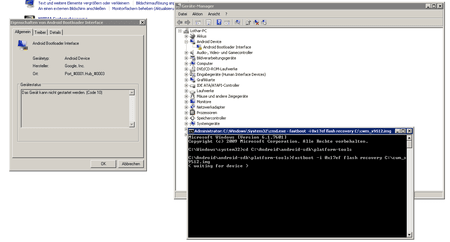E
el_fuego
Neues Mitglied
- 17
It took me a couple of days to find working combination of init and fstab, but finally I managed to create working Clockworkmod recovery for S9512.
Link: https://dl.dropbox.com/u/17148008/cwm_s9512.img
Just download it, and flash with:
Make sure that you have working drivers and tablet is rebooted into bootloader (see https://www.android-hilfe.de/forum/...up-von-s9512-gesucht.275823.html#post-3730124).
I tested the CWM with making backups and applying update.zip and seemed to work fine.
With this recovery you can install any unsigned update.zip, so rooting is trivial, even for tablets updated to 4.0.4.
Link: https://dl.dropbox.com/u/17148008/cwm_s9512.img
Just download it, and flash with:
Code:
fastboot -i 0x17ef flash recovery cwm_s9512.imgI tested the CWM with making backups and applying update.zip and seemed to work fine.
With this recovery you can install any unsigned update.zip, so rooting is trivial, even for tablets updated to 4.0.4.

 )
)