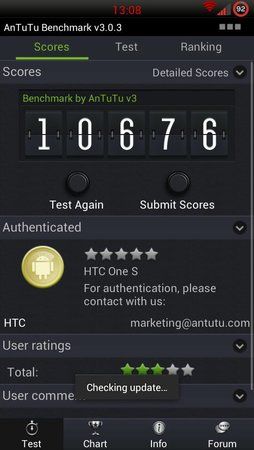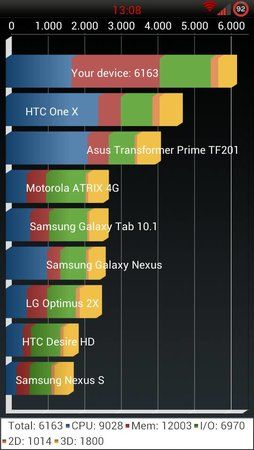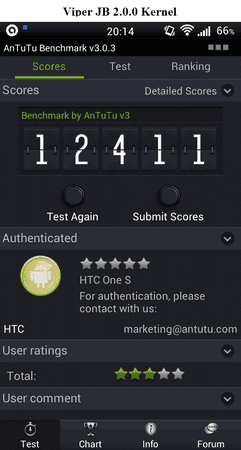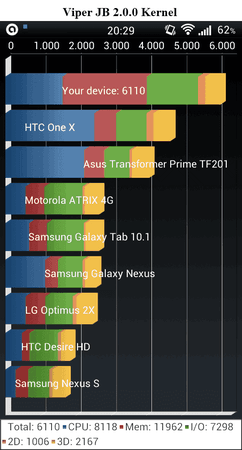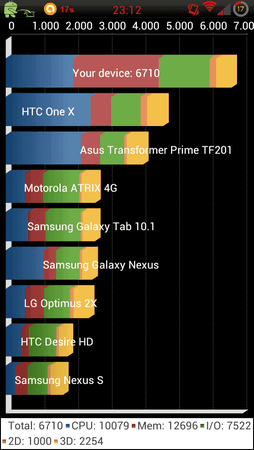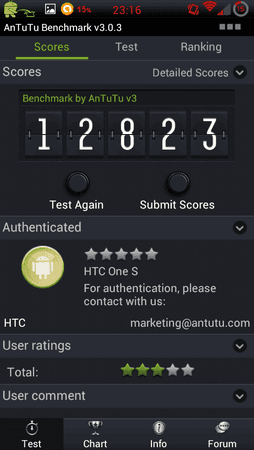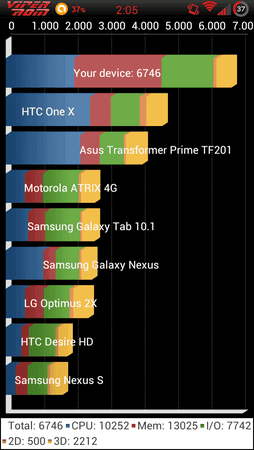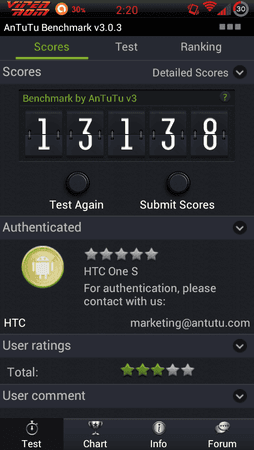Tobse-80
Dauer-User
- 352
hab mal den Thread von Flar2 ausm XDA hier eingestellt. Vllt für den ein oder anderen ne Option
Original Thread bei XDA

Kernel for Sense-based Jelly Bean ROMs
LATEST VERSION: Elemental-S-JB-v2.5 (3. Februar 2013)
FEATURES:
INSTALLATION
1. Install zip from TWRP Recovery
2. Reboot!
hboot 1.13+:
The installer includes a method to flash the boot.img on hboot 1.13 and up, however, some people may still have difficulties. Note that it takes a long time, be patient. If it doesn't work, extract boot.img from the zip, reboot to bootloader and do:
fastboot flash boot boot.img
I highly recommend flashing the boot.img on first install. Once you have a boot.img with init.d support installed and working, you do not need to flash the boot.img again!!!
Please hit the Thanks button if you download this
If you really like it, please consider a donation
NOTES:
The source hasn't been released so we can't do a custom kernel, but we can customize the stock kernel.
Configuration
Your choices in the Aroma installer are used to build a configuration file. The config file is located at /etc/elementalx.conf. You can edit this file to change kernel settings. Whatever is set in this file will take effect when the device is booted.
The Kernel
This installs the stock HTC Jelly Bean kernel. However, the boot.img is slightly different. It has init.d support added to the ramdisk. This is to load the custom modules at boot. Any stock JB kernel with init.d support will work with the modules and config files my installer installs. So no need to worry about fastboot flash and all that on hboot 1.13 as long as you already have a JB stock kernel with init.d support. This includes previous installations of Elemental-S-JB.
Write to /system
The system write module needs no parameters. Load it and it works, but it's extremely important this is done right away after booting. Most Jelly Bean ROMs will likely include this module from now on. It won't hurt anything if your ROM already installs it. Trying to insert the module more than once won't cause any problems, it will simply fail to load and you won't even notice anything happened unless you like reading log messages.
Overclocking
Overclocking is optional. If you select "Stock CPU Frequencies" in the installer or 0 in /etc/elementalx.conf, the overclocking module will not be loaded. The overclocking module requires no parameters. Inserting the module makes available CPU frequencies up to 1890MHz. Whatever frequency you chose in the installer will be set at boot for both CPUs. Frequencies can be changed any time using apps like No Frills or Kernel Tuner.
Minimum CPU Frequency
Select 192MHz or 384MHz. 384 is stock, some people may find battery savings using 192. Use 384 if you experience instability. The 192 min CPU frequency doesn't stick for second CPU. That's okay because it doesn't idle at the min frequency, it actually shuts off when not in use, so it would never be at that frequency anyway.
Voltage Level
There are three voltage levels to choose from: Undervolt, Default Voltage, and Extra Voltage. These options can be changed in /etc/elementalx.conf by setting VDD_LEVEL to 1, 2 or 3. Default voltage is recommended for stability. Undervolt is -25mV for overclocked frequencies and -50mV for 384MHz. Please do not report random reboots if you choose to undervolt. Extra voltage adds 25mV to the overclock frequencies and might provide more stability when overclocking.
Minimum Voltage
You can also set the minimum CPU voltage to 800, 825, 850, 875, or 900mV. These can be changed in /etc/elementalx.conf by setting MIN_VDD to 1,2,3,4 or 5. Stock is 850mV.
CPU Optimization: Stability or Performance
The CPU can be optimized for stability or performance. The performance option increases L2 cache frequency and bus bandwidth, which could cause instability.
Governors
Intellidemand is the default CPU governor. There is an option to install other governors, however, intellidemend is recommended for best balance of battery life and performance. The extra governors (Lionheart, InteractiveXv2, Badass and Lagfree) are unsupported.
Installing a new ROM
If you install a new ROM, it will overwrite /etc/init.d/99elementalx and /etc/elementalx.conf. The kernel will run perfectly fine without these files, but you will lose any features that are not part of the stock kernel (overclocking, undervolting, zRam, NTFS support, intellidemand and fiops scheduler) . To get the files back, reinstall the kernel.
What is zRam
zRam creates a compressed block device in RAM that is used as swap. Although it claims some of your RAM as swap, everything written to swap is compressed. This increases the apparent memory available to the system and helps with multitasking. Swap files on disk are very slow, but with zRam the swap is on RAM so it can be read as quickly as regular memory. Even though the data need to be decompressed, modern CPUs can decompress quicker than if it had to be to read from disk. The penalty is cpu usage, which could drain battery; however, this is likely negligable in daily use. I didn't enable this by default because not everyone will want it. This is for heavy multitaskers and will allow you to quickly switch between more apps and have more tabs open in your browser without refreshes.
zRam is disabled by default. If you want to enable it, edit /etc/elementalx.conf
change ZRAM=0 to ZRAM=1 and reboot.
You can check if zRam is working by typing the command "free" into the terminal. You should see the total used and free swap. If these are all 0, then zRam is not enabled. Please ensure that other apps are not changing your minfrees, zRam works best with low minfrees and high swappiness.
NTFS support
A module that enables NTFS read/write support is optional. This is for anyone who wants to use OTG to connect a USB stick or portable harddrive formatted with Microsoft's NTFS filesystem. You will need Stickmount or a similar app, HTC Sense+ still won't detect NTFS.
Source:
wp_mod: http://goo.gl/b0aAY
oc_mod: http://goo.gl/8oFI3
CHANGELOG:
February 3, 2013 - Elemental-S-JB-v2.5
-added 384 MHz frequency step when selecting 192MHz as min frequency (needed because CPU1 will not stay at 192MHz)
-adjustments to init script
-option to install extra governors (lionheart, lagfree, interactivex2, and badass)
January 26, 2013 - Elemental-S-JB-v2.2
-choose minimum CPU frequency (192MHz or 384MHz)
-option to leave minimum voltage at default
-optimized CPU control module, now reads PVS efuse and sets appropriate voltage levels
-streamlined options and config file
-optional XBox controller support
January 21, 2013 - ElementalX-S-v2.1
-Option to completely disable overclocking/undervolting
-If overclocking, choose between optimization for stability or performance
-stability option does not increase L2 cache frequency and bus bandwidth
January 20, 2013 - ElementalX-S-v2.0
-added intellidemand governor (default)
-added fiops i/o scheduler (default)
-optional zram with snappy compression
-optional ntfs r/w support
-select minimum voltage (800, 825, 850, 875, or 900mV)
-added 1134 and 1242 MHz underclocking options
-increased bus bandwidth
-many changes to installer and configuration files
Elemental-S-v1.0:
-minor tweaks to init.d script
Elemental-S-v0.6:
-added voltage options
-boost L2 cache frequency for extra performance
-fix 3D GPU setting
-increase readahead buffer to 4096
DOWNLOAD
Elemental-S-v2.5: http://goo.gl/9I8GZ
Elemental-S-v2.2: http://goo.gl/o5xCq
Elemental-S-v2.1: http://goo.gl/aE124
Elemental-S-v2.0: http://goo.gl/OcVbP
Previous version:
Elemental-S-v1.0: http://goo.gl/MfWmp
Original Thread bei XDA

Kernel for Sense-based Jelly Bean ROMs
LATEST VERSION: Elemental-S-JB-v2.5 (3. Februar 2013)
Code:
* Standard disclaimer:
* Your warranty is now void. Use at your own risk.
* In other words: It is your choice to use this software,
* I am not responsible for any damage or problems!- For the S4 version, not S3
- Aroma installer
- hboot 1.13+ friendly
- choose voltage level
- set minimum voltage
- overclocking/underclocking options (1.1GHz to 1.9GHz)
- CPU optimization: choose stability or performance
- set minimum CPU frequency to 192MHz
- init.d support
- make /system permanently writable
- optional zRam with snappy compression
- optional NTFS r/w support
- intellidemand governor (default)
- option to install extra governors [NEW]
- FIOPS i/o scheduler (default)
- optional XBox gamepad support
INSTALLATION
1. Install zip from TWRP Recovery
2. Reboot!
hboot 1.13+:
The installer includes a method to flash the boot.img on hboot 1.13 and up, however, some people may still have difficulties. Note that it takes a long time, be patient. If it doesn't work, extract boot.img from the zip, reboot to bootloader and do:
fastboot flash boot boot.img
I highly recommend flashing the boot.img on first install. Once you have a boot.img with init.d support installed and working, you do not need to flash the boot.img again!!!
Please hit the Thanks button if you download this
If you really like it, please consider a donation
NOTES:
The source hasn't been released so we can't do a custom kernel, but we can customize the stock kernel.
Configuration
Your choices in the Aroma installer are used to build a configuration file. The config file is located at /etc/elementalx.conf. You can edit this file to change kernel settings. Whatever is set in this file will take effect when the device is booted.
The Kernel
This installs the stock HTC Jelly Bean kernel. However, the boot.img is slightly different. It has init.d support added to the ramdisk. This is to load the custom modules at boot. Any stock JB kernel with init.d support will work with the modules and config files my installer installs. So no need to worry about fastboot flash and all that on hboot 1.13 as long as you already have a JB stock kernel with init.d support. This includes previous installations of Elemental-S-JB.
Write to /system
The system write module needs no parameters. Load it and it works, but it's extremely important this is done right away after booting. Most Jelly Bean ROMs will likely include this module from now on. It won't hurt anything if your ROM already installs it. Trying to insert the module more than once won't cause any problems, it will simply fail to load and you won't even notice anything happened unless you like reading log messages.
Overclocking
Overclocking is optional. If you select "Stock CPU Frequencies" in the installer or 0 in /etc/elementalx.conf, the overclocking module will not be loaded. The overclocking module requires no parameters. Inserting the module makes available CPU frequencies up to 1890MHz. Whatever frequency you chose in the installer will be set at boot for both CPUs. Frequencies can be changed any time using apps like No Frills or Kernel Tuner.
Minimum CPU Frequency
Select 192MHz or 384MHz. 384 is stock, some people may find battery savings using 192. Use 384 if you experience instability. The 192 min CPU frequency doesn't stick for second CPU. That's okay because it doesn't idle at the min frequency, it actually shuts off when not in use, so it would never be at that frequency anyway.
Voltage Level
There are three voltage levels to choose from: Undervolt, Default Voltage, and Extra Voltage. These options can be changed in /etc/elementalx.conf by setting VDD_LEVEL to 1, 2 or 3. Default voltage is recommended for stability. Undervolt is -25mV for overclocked frequencies and -50mV for 384MHz. Please do not report random reboots if you choose to undervolt. Extra voltage adds 25mV to the overclock frequencies and might provide more stability when overclocking.
Minimum Voltage
You can also set the minimum CPU voltage to 800, 825, 850, 875, or 900mV. These can be changed in /etc/elementalx.conf by setting MIN_VDD to 1,2,3,4 or 5. Stock is 850mV.
CPU Optimization: Stability or Performance
The CPU can be optimized for stability or performance. The performance option increases L2 cache frequency and bus bandwidth, which could cause instability.
Governors
Intellidemand is the default CPU governor. There is an option to install other governors, however, intellidemend is recommended for best balance of battery life and performance. The extra governors (Lionheart, InteractiveXv2, Badass and Lagfree) are unsupported.
Installing a new ROM
If you install a new ROM, it will overwrite /etc/init.d/99elementalx and /etc/elementalx.conf. The kernel will run perfectly fine without these files, but you will lose any features that are not part of the stock kernel (overclocking, undervolting, zRam, NTFS support, intellidemand and fiops scheduler) . To get the files back, reinstall the kernel.
What is zRam
zRam creates a compressed block device in RAM that is used as swap. Although it claims some of your RAM as swap, everything written to swap is compressed. This increases the apparent memory available to the system and helps with multitasking. Swap files on disk are very slow, but with zRam the swap is on RAM so it can be read as quickly as regular memory. Even though the data need to be decompressed, modern CPUs can decompress quicker than if it had to be to read from disk. The penalty is cpu usage, which could drain battery; however, this is likely negligable in daily use. I didn't enable this by default because not everyone will want it. This is for heavy multitaskers and will allow you to quickly switch between more apps and have more tabs open in your browser without refreshes.
zRam is disabled by default. If you want to enable it, edit /etc/elementalx.conf
change ZRAM=0 to ZRAM=1 and reboot.
You can check if zRam is working by typing the command "free" into the terminal. You should see the total used and free swap. If these are all 0, then zRam is not enabled. Please ensure that other apps are not changing your minfrees, zRam works best with low minfrees and high swappiness.
NTFS support
A module that enables NTFS read/write support is optional. This is for anyone who wants to use OTG to connect a USB stick or portable harddrive formatted with Microsoft's NTFS filesystem. You will need Stickmount or a similar app, HTC Sense+ still won't detect NTFS.
Source:
wp_mod: http://goo.gl/b0aAY
oc_mod: http://goo.gl/8oFI3
CHANGELOG:
February 3, 2013 - Elemental-S-JB-v2.5
-added 384 MHz frequency step when selecting 192MHz as min frequency (needed because CPU1 will not stay at 192MHz)
-adjustments to init script
-option to install extra governors (lionheart, lagfree, interactivex2, and badass)
January 26, 2013 - Elemental-S-JB-v2.2
-choose minimum CPU frequency (192MHz or 384MHz)
-option to leave minimum voltage at default
-optimized CPU control module, now reads PVS efuse and sets appropriate voltage levels
-streamlined options and config file
-optional XBox controller support
January 21, 2013 - ElementalX-S-v2.1
-Option to completely disable overclocking/undervolting
-If overclocking, choose between optimization for stability or performance
-stability option does not increase L2 cache frequency and bus bandwidth
January 20, 2013 - ElementalX-S-v2.0
-added intellidemand governor (default)
-added fiops i/o scheduler (default)
-optional zram with snappy compression
-optional ntfs r/w support
-select minimum voltage (800, 825, 850, 875, or 900mV)
-added 1134 and 1242 MHz underclocking options
-increased bus bandwidth
-many changes to installer and configuration files
Elemental-S-v1.0:
-minor tweaks to init.d script
Elemental-S-v0.6:
-added voltage options
-boost L2 cache frequency for extra performance
-fix 3D GPU setting
-increase readahead buffer to 4096
DOWNLOAD
Elemental-S-v2.5: http://goo.gl/9I8GZ
Elemental-S-v2.2: http://goo.gl/o5xCq
Elemental-S-v2.1: http://goo.gl/aE124
Elemental-S-v2.0: http://goo.gl/OcVbP
Previous version:
Elemental-S-v1.0: http://goo.gl/MfWmp
Zuletzt bearbeitet: